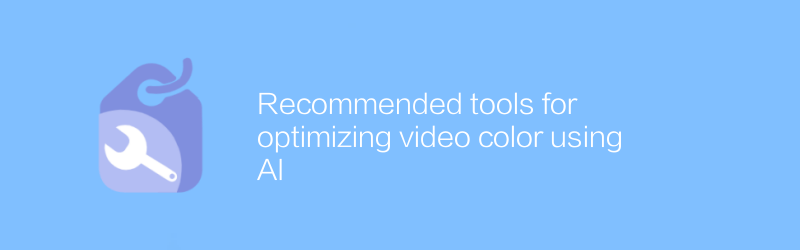
In the digital age, video production has become a ubiquitous art form. In order to improve the quality of videos, color correction has become a crucial technology. Fortunately, thanks to advances in artificial intelligence technology, there are now many tools to help creators achieve this easily. Here are several excellent AI-driven video color optimization tools that are not only powerful but also easy to use.
DaVinci Resolve
DaVinci Resolve is a professional-grade video editing software developed by Blackmagic Design that provides powerful color correction capabilities. This software is not only suitable for professional filmmakers, but also for individual users who want to improve the quality of their videos. The interface of DaVinci Resolve is intuitive and easy to understand, so even novices without much experience can get started quickly. Its built-in artificial intelligence color balance tool can automatically adjust the brightness, contrast and color saturation of the video to achieve the ideal visual effect. Users can visit the DaVinci Resolve official website for more details and to download a trial version.
Tutorial
Open DaVinci Resolve and import your video files.
Switch to the Color page, where you'll find the color correction tools.
Select the "Auto Color Balance" tool to let AI automatically adjust video color.
For finer control, individual parameters can be adjusted manually.
Luminar Neo
Luminar Neo is an image processing software developed by Skylum Software, but it also supports video editing functions. This software is famous for its powerful AI filters and is especially suitable for users who want to improve the quality of their videos through simple operations. Luminar Neo's color correction tools automatically detect problems in your videos and provide solutions. Additionally, users can manually fine-tune color settings as needed. If you want to learn more or try this software, you can visit the Luminar Neo official website.
Tutorial
Install Luminar Neo and open the video editor.
Import the video clips you want to edit.
In the Color Correction tab, enable the Automatic Color Correction feature.
If further adjustments are needed, parameters such as brightness and contrast can be manually adjusted using the sliders.
Filmora
Filmora is another popular video editing software that offers a wealth of video editing and color correction tools. While its color correction capabilities may not be as professional as those of DaVinci Resolve or Luminar Neo, they are enough for most non-professionals. Filmora's user-friendly interface makes it easy for even beginners to get started. In addition, it has some artificial intelligence-based features that can automatically optimize the color balance of videos. If you're looking for an easy-to-use video editing software, Filmora is a great choice. The official Filmora website provides more information.
Tutorial
Download and install Filmora software.
Import video files into the editing timeline.
Click the "Color Correction" button to start adjusting the video color.
Select "Auto Color Correction" to let the software automatically optimize video color.
If necessary, individual parameters can be manually adjusted for optimal results.
These tools all provide varying degrees of automated color correction to help you easily improve video quality. Whether you're a professional video maker or an amateur, you can find the right tool for you. Hopefully these tips will help you get further along your video creation journey.
-

How does AI technology realize scene switching in videos?
AI technology plays an important role in video processing, especially in automatically identifying and realizing video scene switching. By analyzing video content and understanding scene changes, AI can intelligently complete this task and improve the efficiency and quality of video editing. This article will explore how AI technology realizes video scene switching and its application prospects.author:Azura Release time:2024-12-27 -
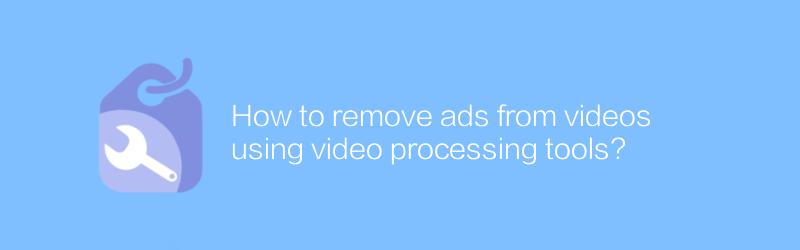
How to remove ads from videos using video processing tools?
In video processing, removing unnecessary advertising parts is an important step to improve the viewing experience. This article will introduce how to use video editing software to remove advertisements from videos, helping you easily obtain purer viewing content.author:Azura Release time:2024-12-29 -

How to use AI tools to generate video covers?
Today, as digital content becomes increasingly abundant, using AI tools to generate video covers has become an effective way to enhance visual appeal. This article will guide you on how to use AI tools to create attractive video covers to enhance the communication effect of your content.author:Azura Release time:2024-12-26 -
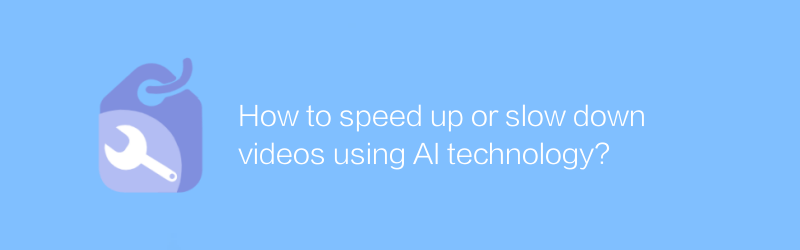
How to speed up or slow down videos using AI technology?
In the field of video editing and processing, the application of AI technology is becoming more and more widespread. Accelerating or decelerating videos through AI technology not only saves time, but also maintains the coherence and quality of video content. This article will explore how to use AI technology to achieve video acceleration and deceleration and its application scenarios.author:Azura Release time:2024-12-29 -
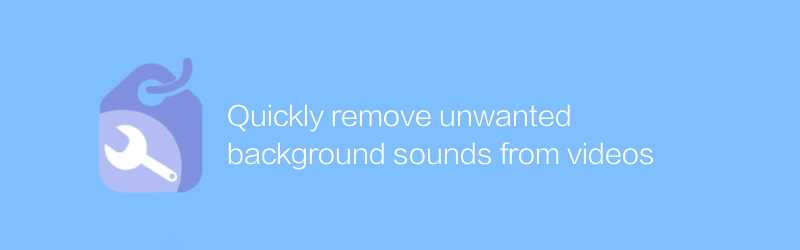
Quickly remove unwanted background sounds from videos
In video editing, removing unwanted background sounds is an important step in improving video quality. This article will introduce a quick and effective method to help you easily deal with background audio problems in videos.author:Azura Release time:2024-12-26 -
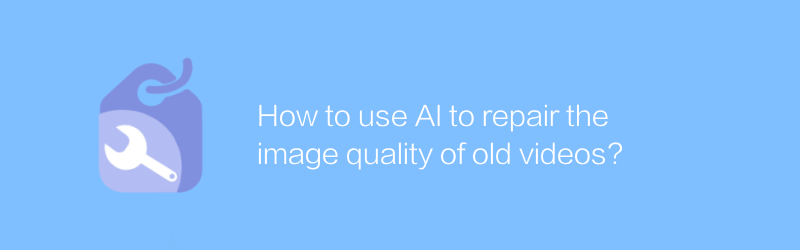
How to use AI to repair the image quality of old videos?
With the advancement of technology, it has become possible to use AI to restore the image quality of old videos. This article will explore how to use artificial intelligence technology to improve the clarity and stability of old videos and bring precious memories back to life.author:Azura Release time:2024-12-28 -
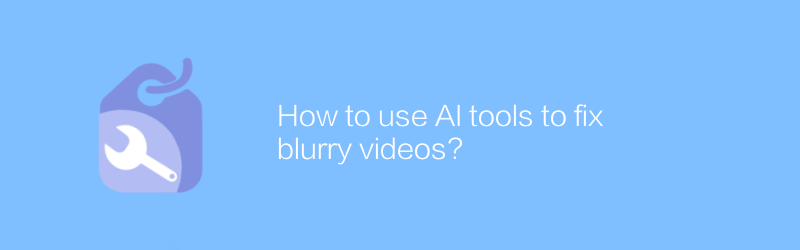
How to use AI tools to fix blurry videos?
In the digital age, AI tools offer us the possibility to repair blurry videos. By using advanced algorithms and technologies, even low-quality video clips can be restored to a clearer state. This article will explore how to use AI tools to effectively repair blurry videos and bring precious memories back to life.author:Azura Release time:2024-12-25 -
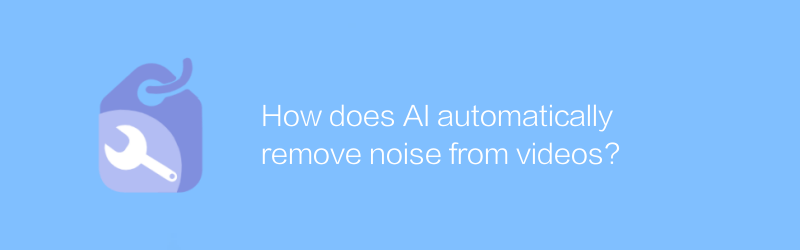
How does AI automatically remove noise from videos?
In modern video production and processing, noise often affects video quality. The development of AI technology provides new solutions for automatically removing noise from videos. This article will explore how AI can automatically identify and eliminate noise in videos to improve the overall look and feel of the video.author:Azura Release time:2024-12-21 -
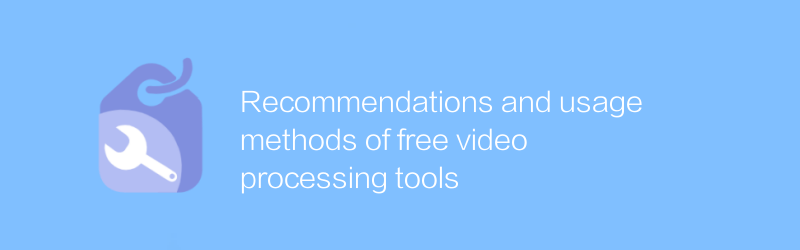
Recommendations and usage methods of free video processing tools
Among the many free video processing tools, choosing the right software can significantly improve the quality and efficiency of your video editing. This article will recommend several excellent free video processing tools and introduce their usage and features in detail to help readers better perform video editing work.author:Azura Release time:2024-12-23 -
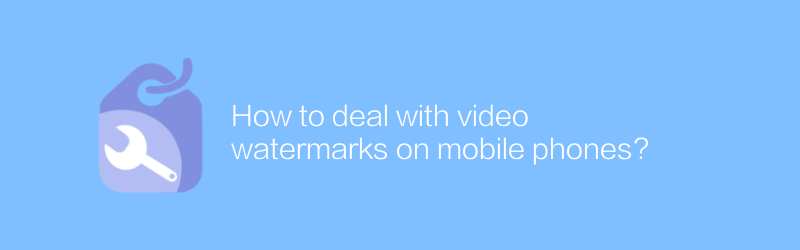
How to deal with video watermarks on mobile phones?
There are many ways to handle video watermarking on your phone, from using professional apps to online services, each with its own unique advantages and limitations. This article will guide you on how to choose the most suitable method to remove or add video watermark to suit your needs.author:Azura Release time:2024-12-28





