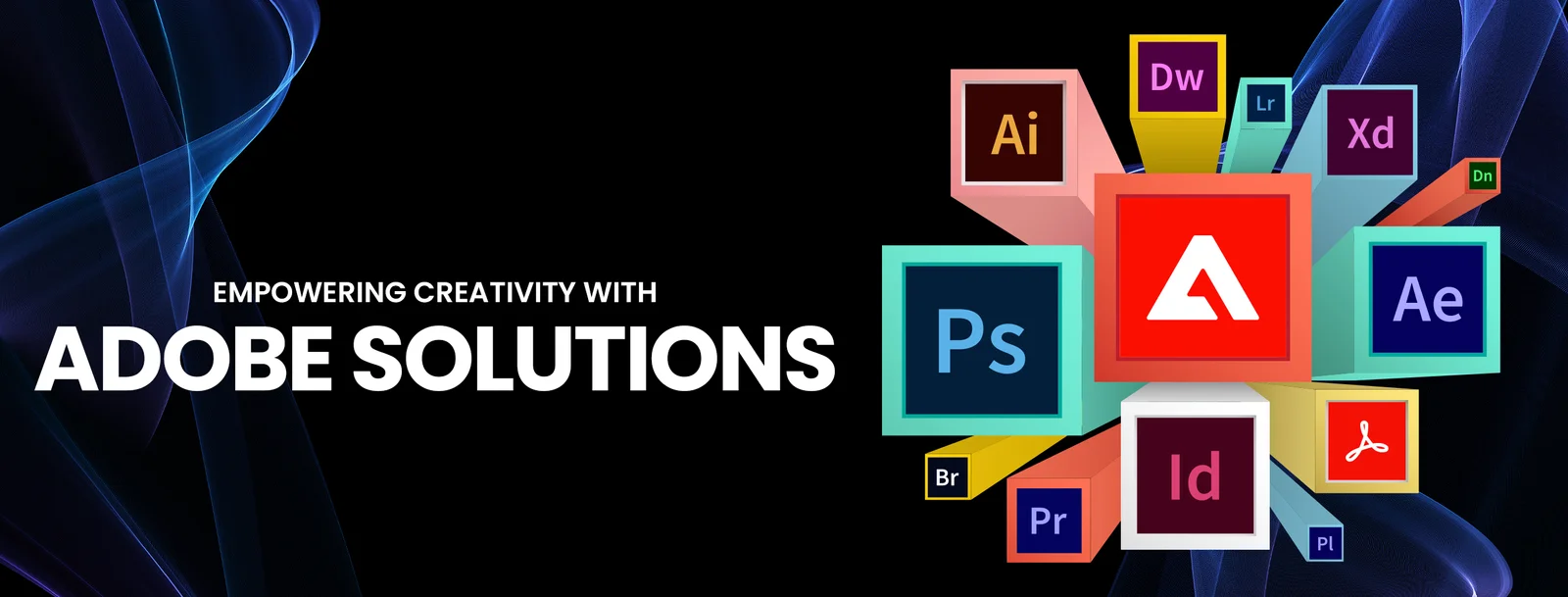
With the widespread use of video content in social media, advertising, film, and television, video editing has become an essential skill for many creators and professionals. Adobe provides a series of powerful video editing tools suitable for users with different needs. From beginners to professional film and television producers, Adobe's video editing software offers a wealth of features and room for creativity. In this article, we will introduce several Adobe video editing products to help you choose the most suitable tool, whether it is basic editing work or complex visual effects production.
1. Adobe Premiere Pro — Professional-Grade Video Editing
Tutorial
Adobe Premiere Pro is the industry standard in video editing. Whether you are a filmmaker, YouTuber, or advertising creator, Premiere Pro provides powerful video editing features to help you create high-quality videos.
Create a project : Start Premiere Pro, select "New Project" and set the project name, location and video settings.
Import materials : Click "File > Import" and select your video, audio and picture files. You can drag multiple video clips into the timeline for editing.
Basic editing : Use the Scissors tool on the toolbar to trim the video, or adjust the clip length by dragging the edges of the video.
Add transitions and effects : In the Effects panel, select an appropriate video transition or visual effect and drag it to the video track on the Timeline.
Export video : After editing, select "File > Export > Media" , set the output format (such as MP4, MOV, etc.) and export the video.
Software official website
Adobe Premiere Pro official website
2. Adobe After Effects — advanced special effects and animation production
Tutorial
Adobe After Effects is a professional visual effects and motion graphics production software commonly used for special effects production, animation and composition. It is tightly integrated with Premiere Pro to add advanced special effects during the editing process.
Create a composition : In After Effects, click New Composition and set the resolution, frame rate, and duration of the composition.
Import footage : Click "File > Import" to import your media files and drag them into the timeline.
Apply special effects : In the "Effects" panel, select the special effects you want (such as flames, particles, light and shadow, etc.) and drag them to the video or layer.
Animation : Use the Keyframe animation feature to add movement, transparency changes, or other dynamic effects to objects.
Export your composition : After you've completed your effects and animations, select Composition > Add to Render Queue , then export your video.
Software official website
Adobe After Effects official website
3. Adobe Premiere Rush — Fast Video Editing Tool
Tutorial
If you're new to video editing, or you need to quickly edit videos for social media, Adobe Premiere Rush is a lightweight option. It simplifies the advanced functions of Premiere Pro and provides basic editing and processing functions, suitable for quick sharing and publishing.
Create a new project : Open Premiere Rush, click "Create New Project" and select your media files to import.
Simple editing : Drag video files to the timeline and use the "Cut" and "Merge" tools to adjust the order of video clips.
Add music and titles : Click the "Audio" and "Title" buttons to add background music and subtitles.
Adjust color : Use the Color panel to adjust the hue, saturation, and contrast of your video.
Export video : After completing editing, click "Export" , select the output resolution and format, and complete the export.
Software official website
Adobe Premiere Rush official website
4. Adobe Animate — animation and motion graphics production
Tutorial
Adobe Animate is primarily used to create 2D animations and interactive content. Although it is not a traditional video editing software, it is very useful for projects that require inserting animation effects into videos.
Create animation : Open Adobe Animate, select "New Project" , and set the canvas size and frame rate.
Animate : Use the Brush and Pen tools to draw shapes and set keyframes to animate them.
Import audio : Click "File > Import" to add audio files to the project to coordinate with animation production.
Output video : After completing the animation, you can select "File > Export" to save the animation as a video file format (such as MP4).
Software official website
Adobe Animate official website
5. Adobe Spark (now Adobe Express) — Easy video production
Tutorial
If you just want to quickly create and edit social media videos or short promotional videos, Adobe Spark (Adobe Express) is a very convenient choice. It provides an intuitive drag-and-drop interface and many templates to help users create videos quickly.
Choose a template : Log in to Adobe Express and choose an appropriate social media video template (such as an Instagram video or YouTube intro).
Upload materials : Upload your videos, pictures and audio files and edit them according to the prompts in the template.
Edit video : You can add text, transition effects, and background music to your video for quick adjustments.
Export the video : When finished, click "Download" or "Share" to export and post the video to your social platforms.
Software official website
Adobe Express official website
summary
The various video editing tools provided by Adobe are suitable for different usage scenarios and needs. From professional-grade Premiere Pro and After Effects to Premiere Rush and Adobe Express for beginners and social media creators, these software can help you create and edit high-quality video content. Whether you need complex film and television production or simple video editing, Adobe's powerful tools can help you.
-
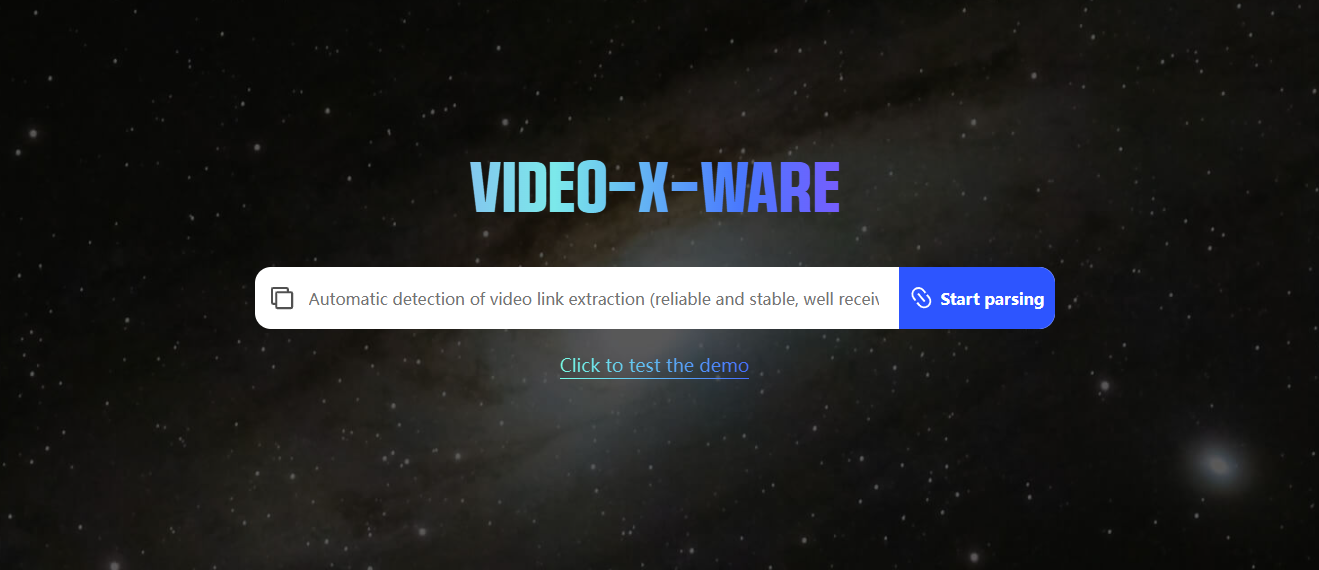 Learn how to use Video-X-Ware to download Amazon product videos on your laptop and use them for personal or commercial projects. Simple download steps and practical operation tutorials help you master it quickly!author:Azura Release time:2024-11-28
Learn how to use Video-X-Ware to download Amazon product videos on your laptop and use them for personal or commercial projects. Simple download steps and practical operation tutorials help you master it quickly!author:Azura Release time:2024-11-28 -

How to Make Money as a Video Production Company: A Comprehensive Strategy from Idea to Profit
In today's digital age, video has become one of the most powerful communication tools. Whether it’s commercials, corporate videos, or social media content, the demand for video content continues to increase. This has made video production companies an increasingly prosperous industry. However, as competition intensifies, how to stand out and achieve profitability in this industry has become a major challenge for many video production companies. This article explores how video production companies can become profitable through innovation, marketing, customer relations, and technology, and provides some practical guidance.author:Azura Release time:2024-11-28 -
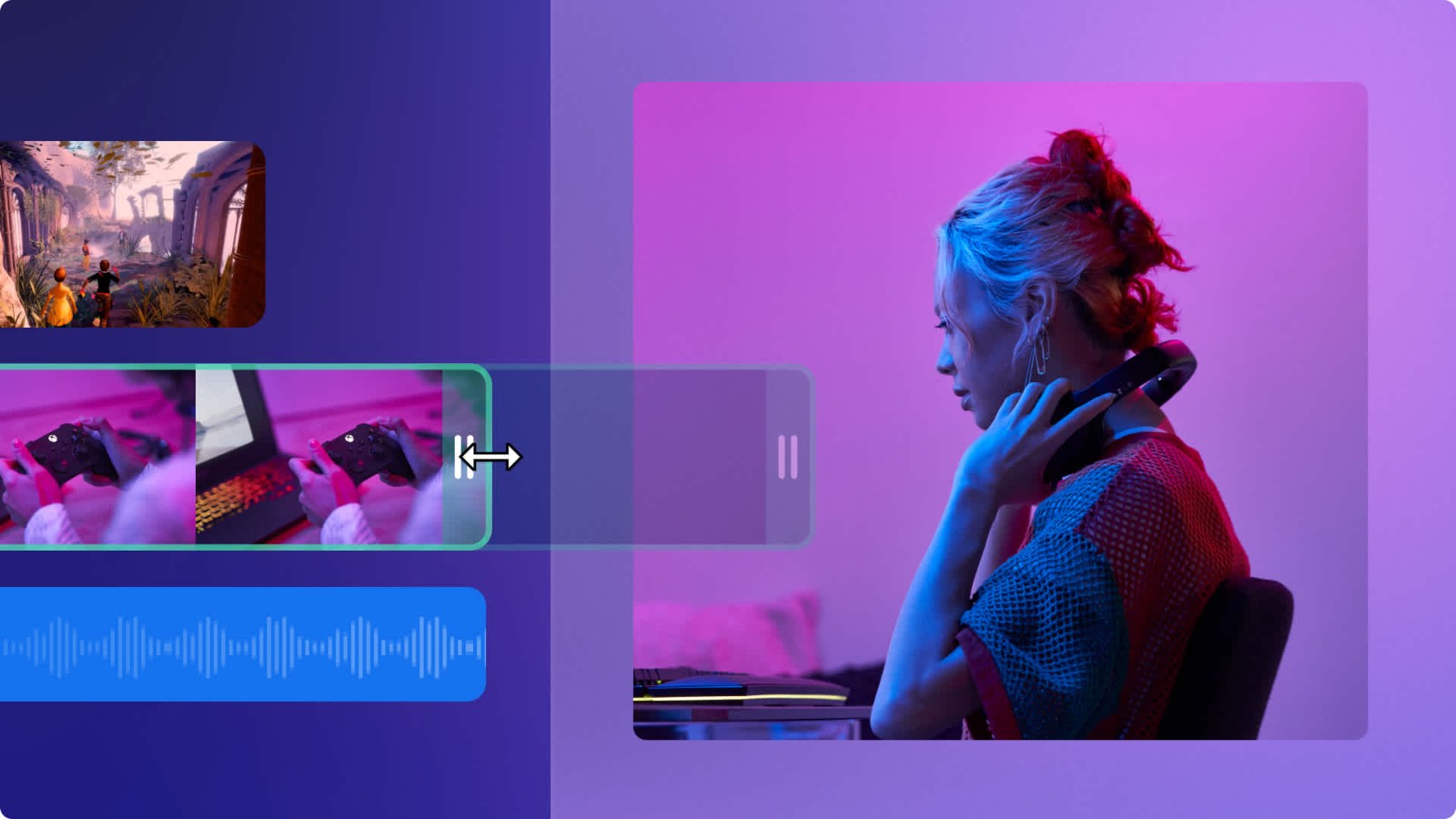
How to use Amazon product videos on your YouTube channel: A complete guide
Learn how to embed Amazon product videos into your YouTube channel and earn commissions through the Amazon Associates Program. Explore best practices and optimization strategies for using Amazon product videos.author:Azura Release time:2024-11-28 -

How to Add Product Links to TikTok Videos: A Guide for Merchants
Learn how to add product links to videos with a TikTok business account. This article describes the specific steps for promoting products through the TikTok store, product tags, and live streaming features.author:Azura Release time:2024-11-28 -
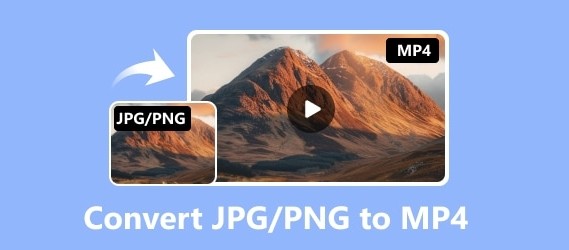
JPG/PNG to MP4 Converter Software Recommendations: Free and Paid Options
Convert JPG or PNG images to MP4 videos! This article recommends 5 excellent image to video conversion tools, including FFmpeg, Kapwing and Animoto, suitable for the needs of various users.author:Azura Release time:2024-11-25 -
![5 excellent split-screen video editors recommended [free and paid] to quickly splice videos](https://images.video-x-ware.com/uploads/20241125/674427a9ea16e.jpg)
5 excellent split-screen video editors recommended [free and paid] to quickly splice videos
Explore 5 excellent split-screen video editors, whether it is the free DaVinci Resolve or the powerful Premiere Pro, this article will help you easily splice videos and create exciting content!author:Azura Release time:2024-11-25 -
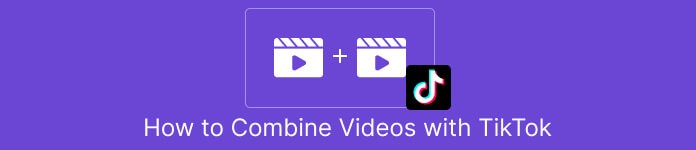
How to Easily Splice Videos on TikTok: Complete Tutorials and Tips
When posting great video content on TikTok, sometimes you may need to stitch together multiple video clips into one smooth video. Whether you're creating creative challenges, sharing travel journals, or combining multiple performances, learning how to stitch together videos on TikTok will make it easy for you to create professional-grade content that attracts more viewers. Fortunately, TikTok offers easy-to-use video editing features to help you accomplish this task quickly.author:Azura Release time:2024-11-25 -

How to Trim MP4 Videos Easily on Computer: 3 Simple Tutorials and Recommended Software
In the era of digital media, the MP4 format has become one of the main formats for video editing and sharing. Whether you are making short videos, trimming unwanted segments, or adjusting the length of your videos, learning how to easily trim MP4 videos is a must-have skill for every video creator. Fortunately, trimming MP4 videos on a computer is not complicated, and many software and tools provide easy operation interfaces and efficient processing capabilities.author:Azura Release time:2024-11-25 -

Recommended websites that compress video size but not image quality for free online
In daily life, we often need to upload or share videos, but large file sizes may cause slow transfer speeds or take up storage space. Many compression tools will significantly reduce image quality, which is obviously not an ideal choice. So, are there any websites online that can compress video size for free without sacrificing image quality? This article will recommend you several efficient and reliable online tools to help you solve this problem easily.author:Azura Release time:2024-11-20 -

Reasons and solutions for why YouTube on mobile phone can be opened but cannot be played
When you open YouTube on your phone, the interface loads normally but the videos don't play, which is confusing. Whether you're trying to relax or find useful information, having issues like this can interrupt your experience. This article will analyze the common causes of this problem for you and provide a variety of solutions to help you quickly resume normal viewing.author:Azura Release time:2024-11-20





