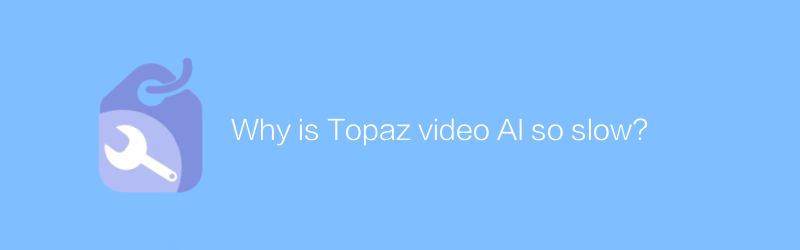
In the field of video editing and processing, Topaz Video AI is a highly talked about tool that uses artificial intelligence technology to improve video quality. However, many users reported that Topaz Video AI is very slow when processing videos, which has become a major problem for users. This article will explore why Topaz Video AI is slow and provide some possible solutions.
First, we need to understand how Topaz Video AI works. This software mainly uses AI algorithms to improve the quality of videos, including noise reduction, increased resolution, and enhanced details. These complex processing processes require a large amount of computing resources, especially GPU resources. If your computer's hardware isn't powerful enough, or the software isn't utilizing your GPU properly, processing speeds will suffer.
Secondly, the processing speed of Topaz Video AI is also affected by the video file itself. Larger video files, especially 4K or higher resolution videos, take up more processing time and memory. In addition, if the video file contains a large number of complex scenes, such as fast-moving objects or complex backgrounds, the processing time will increase accordingly.
In response to the above problems, we provide the following possible solutions:
1. Optimize hardware configuration: Make sure your computer has sufficient hardware support. For video processing, it is very important to have high-performance CPU and GPU. A graphics card with at least an NVIDIA GeForce GTX 1060 or higher, and an Intel i7 or AMD Ryzen 7-level processor is recommended. Also, make sure your computer has enough RAM (at least 16GB recommended).
2. Adjust setting parameters: In the settings of Topaz Video AI, you can try to reduce the intensity of some processing effects, such as reducing the ratio of resolution improvement or reducing the degree of noise reduction. This speeds up processing to some extent, but may sacrifice some visual effects.
3. Segmentation processing: If your video file is particularly large, consider dividing it into several smaller parts for processing separately. Complete one section before processing the next, which can effectively avoid the slowdown caused by processing large amounts of data at once.
4. Update software: Check regularly and install the latest updates for Topaz Video AI. Developers usually fix performance issues and optimize processing processes in new versions.
5. Utilize cloud services: If your local device cannot meet the processing needs, you can consider uploading the video to the cloud platform for processing. While this may come at a cost, it can significantly speed up processing.
The official website of Topaz Video AI is https://www.topazlabs.com/, where you can find more information and tutorials about the software. For example, the official website provides detailed installation guides and usage instructions to help users better understand and operate this software.
In short, although Topaz Video AI has certain limitations in processing speed, this problem can be alleviated to a great extent by optimizing hardware configuration, adjusting processing parameters, segmented processing, timely updating of software, and utilizing cloud services. , thereby completing video processing work more efficiently. Hope the above information is helpful to you.
-
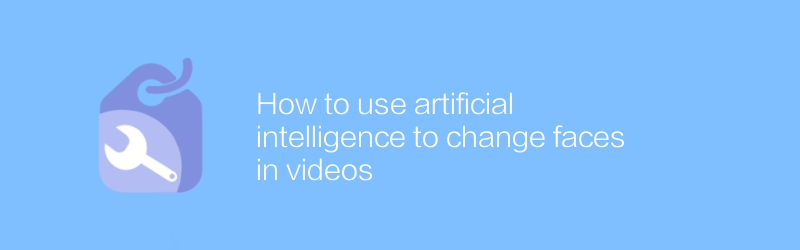
How to use artificial intelligence to change faces in videos
In the field of video editing, artificial intelligence technology is being widely used in facial modification, allowing users to perform various transformations and beautifications on faces without affecting the original video content. This article will introduce how to use artificial intelligence to change faces in videos, including technical principles, application scope and operation steps.author:Azura Release time:2024-12-19 -
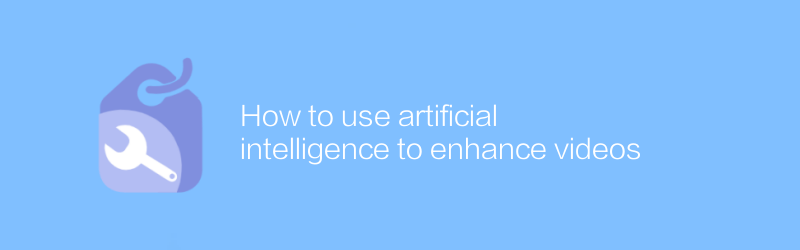
How to use artificial intelligence to enhance videos
In video production, artificial intelligence technology can significantly improve picture quality and editing efficiency. Through functions such as intelligent analysis, automatic color correction, and content recommendation, AI provides powerful tool support for video creators. This article will explore how to use artificial intelligence technology to enhance the visual effects and editing experience of videos.author:Azura Release time:2024-12-06 -
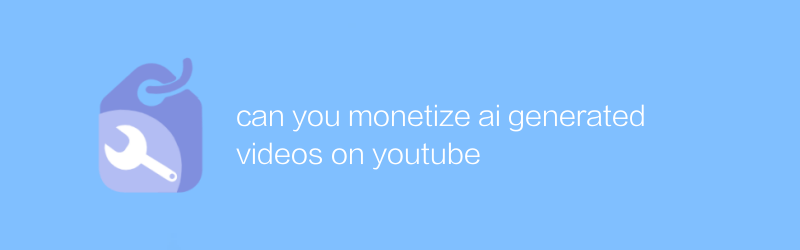
can you monetize ai generated videos on youtube
On YouTube, by enabling content identification tools and joining the revenue sharing program, users can monetize video content generated by artificial intelligence technology. This article will detail this process and the conditions required.author:Azura Release time:2024-12-14 -
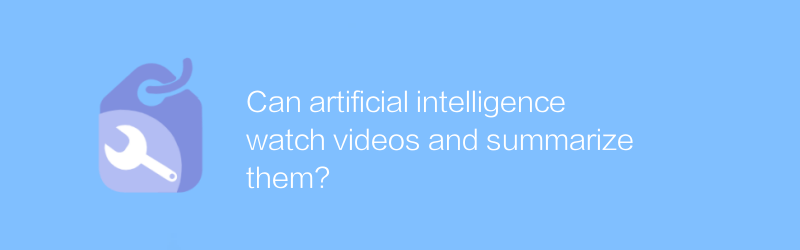
Can artificial intelligence watch videos and summarize them?
In today's artificial intelligence technology, machines are able to watch video content and extract key information for summary through analysis, which marks AI's significant progress in understanding and processing multimedia data. This article will explore how artificial intelligence can watch videos and automatically generate summaries, as well as the application prospects and limitations of this technology.author:Azura Release time:2024-12-08 -
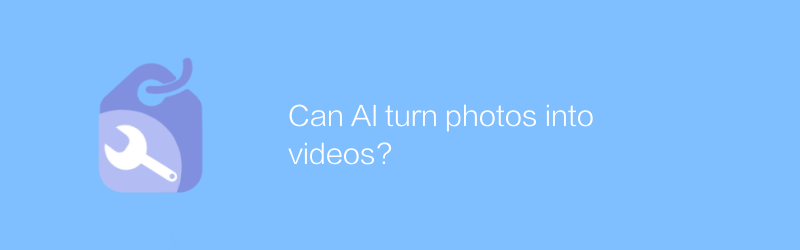
Can AI turn photos into videos?
In today's technological development, artificial intelligence technology has been able to convert static photos into dynamic videos. This innovation not only greatly enriches multimedia expression methods, but also provides users with more convenient and interesting creative tools. This article will explore the principles behind this technology and its application prospects.author:Azura Release time:2024-12-06 -
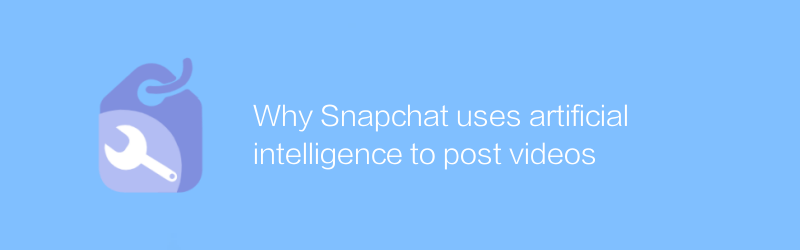
Why Snapchat uses artificial intelligence to post videos
Snapchat has launched a new artificial intelligence feature designed to generate and edit video content by automating the creative process to enhance users’ interactive experience and creative expression. This article will explore the technical details of this new feature and its impact on social media platforms.author:Azura Release time:2024-12-11 -

Which AI video generator is the best
Among the many artificial intelligence video generators, choosing the tool that suits you best is no easy task. This article aims to explore and compare the characteristics and advantages of various artificial intelligence video generation platforms to help readers find the best choice that best meets their needs.author:Azura Release time:2024-12-18 -
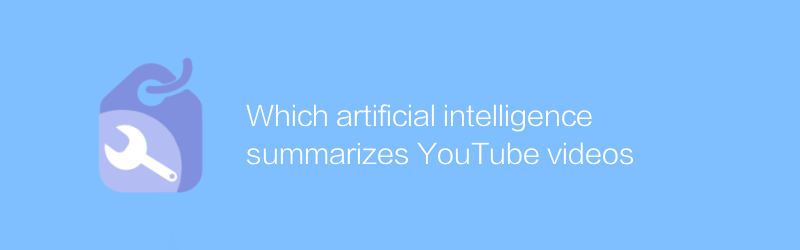
Which artificial intelligence summarizes YouTube videos
Artificial intelligence summarizes the massive video content on YouTube and transforms its complex information into concise and clear summaries, helping users quickly understand the core of the video and saving a lot of time in screening and watching. This article explores the application of this technology and its impact.author:Azura Release time:2024-12-06 -
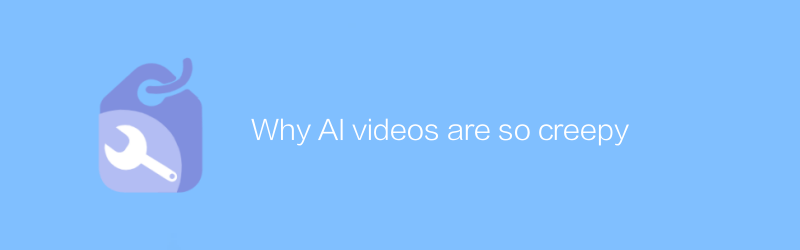
Why AI videos are so creepy
In today's society, lifelike videos generated by artificial intelligence are becoming more and more common. These deep fake technologies can imitate the voices and images of real people with extremely high accuracy, making it difficult for viewers to distinguish between real and fake. The use of this technology not only raises ethical and privacy concerns, but is also unsettling and creepy due to its high degree of realism. This article will explore why this type of artificial intelligence video brings such a strong sense of fear, and analyze the technical principles and social impacts behind it.author:Azura Release time:2024-12-08 -
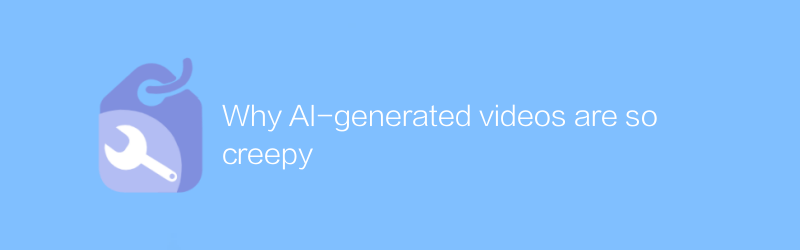
Why AI-generated videos are so creepy
In today's era of rapid technological advancement, artificial intelligence-generated videos are horrifying due to their highly realistic effects, a phenomenon that has triggered widespread public concern about the potential risks of deepfake technology. This article will explore the technical principles of AI-generated videos and the ethical and safety issues they bring.author:Azura Release time:2024-12-09





