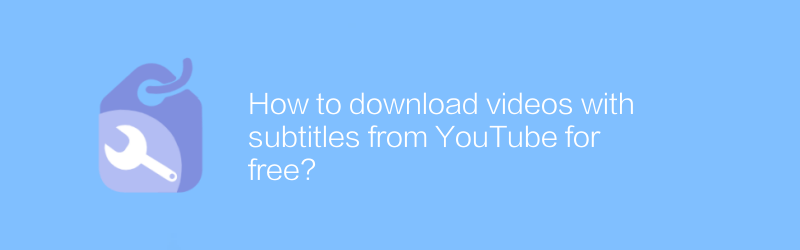
How to download videos with subtitles from YouTube for free
In the digital age, YouTube has become a primary source of information and entertainment for many people. However, sometimes we want to download videos from YouTube to local for watching without network connection. In addition, some users may also need to download videos with subtitles to facilitate learning or understanding the content. This article will introduce a free method to achieve this goal.
First, it’s important to point out that downloading videos directly from YouTube does not comply with its terms of service. However, there are some legal and free ways to achieve this need. It is recommended to use the Videoder tool for downloading.
Videoder is a free video downloading software that supports the downloading functions of multiple video platforms, including YouTube. Not only is it easy to use, but it also helps users download high-quality videos easily and supports a variety of format choices.
Steps to download videos with subtitles using Videoder
1. Install Videoder
- Visit Videoder's official website (https://www.videoder.com/), download and install the operating system version suitable for your device.
2. Open Videoder
- Once the installation is complete, launch the application. On first run, you may be asked to agree to the Terms of Service and Privacy Policy.
3. Copy YouTube video link
- Find the video you want to download on YouTube and copy the video's URL link. This can usually be done by right-clicking on the video page and selecting "Copy Link Address."
4. Paste the link and select the download option
- After opening Videoder, there is a text box on the main interface where you can paste the YouTube video link you copied before.
- After clicking paste, the program will automatically analyze the video information. At this point, you can see various download options on the interface, including video quality, format, etc.
- Select your desired video format and resolution. To ensure that subtitles are downloaded correctly, select the option to include subtitles. While not all videos offer this option, most major video platforms already support this feature.
5. Start downloading
- After selecting the format and resolution, click the "Download" button and the program will start downloading the video file.
- After the download is completed, you can find the downloaded video file in the software's download management interface or in the specified save path.
6. Processing of subtitle files
- If the downloaded video comes with subtitles, usually the subtitle file will be saved in the same directory as the video file.
- If the video does not come with subtitles, you may need to download the subtitle file separately. For this case, you can try using a specialized subtitle search website such as Subscene or OpenSubtitles, enter the video title and language to find a suitable subtitle file.
- After downloading the subtitles, place them in the same folder as the video and make sure they both have the same name. Many media players are able to automatically identify and load matching subtitle files.
By following the above steps, you can download videos with subtitles from YouTube for free and legally. This method is convenient and practical, especially suitable for users who need to frequently download online content for study or personal collection.
It should be noted that although Videoder provides convenient services, when using any third-party software, it is recommended to update the software regularly for optimal performance and security. At the same time, complying with copyright laws and respecting the rights of creators are always the basic principles for using Internet resources.
-
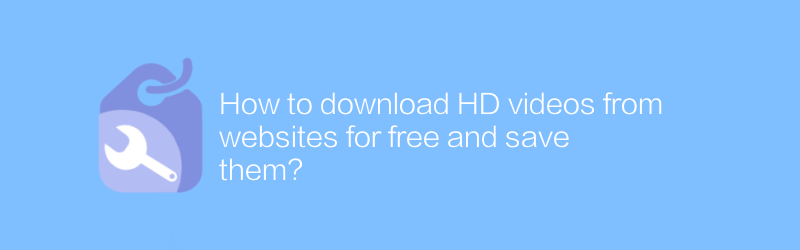
How to download HD videos from websites for free and save them?
On many websites, users hope to download high-definition videos for free and save them locally. This article will introduce some effective methods and techniques to help you obtain online video resources safely and legally, while also discussing the copyright issues involved.author:Azura Release time:2024-12-29 -
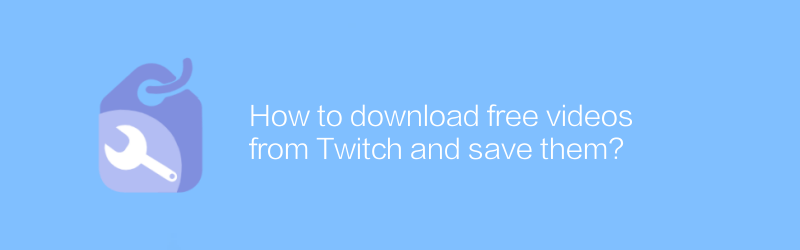
How to download free videos from Twitch and save them?
On Twitch, users can download free videos within the platform and save them locally. This article will introduce specific operating steps and related techniques to help users easily complete this process.author:Azura Release time:2024-12-28 -
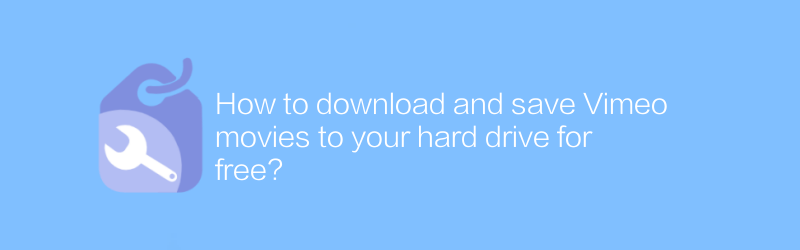
How to download and save Vimeo movies to your hard drive for free?
On Vimeo, users can download and save movies to their hard drive for free. This article will introduce specific steps and related tips to help you achieve this goal easily.author:Azura Release time:2024-12-30 -
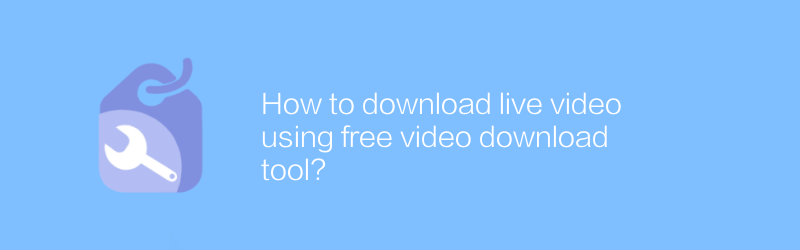
How to download live video using free video download tool?
In today's Internet age, free video download tools provide users with a convenient way to save their favorite live videos. This article will introduce how to use these tools to download live video, and share some practical tips and precautions.author:Azura Release time:2024-12-25 -
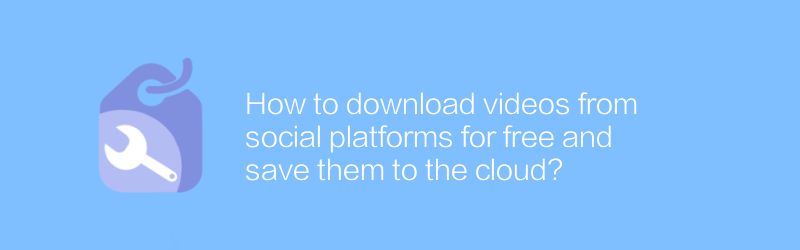
How to download videos from social platforms for free and save them to the cloud?
Downloading videos for free on social platforms and saving them to the cloud has now become a common need for many users to share and store multimedia content. This article will introduce the steps and techniques in this process in detail to help readers complete the operation efficiently and safely.author:Azura Release time:2024-12-21 -
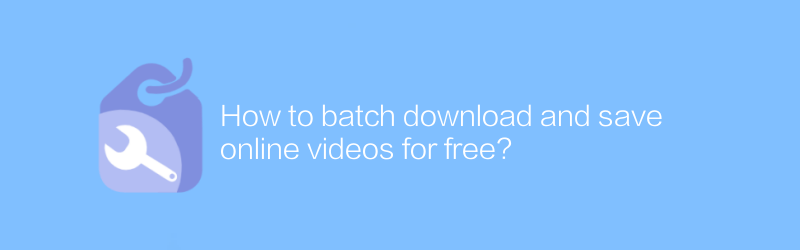
How to batch download and save online videos for free?
On the Internet, users can find multiple ways to bulk download and save online videos for free. This article will introduce some effective methods and tools to help readers obtain online video content legally and compliantly, and discuss related precautions.author:Azura Release time:2024-12-29 -
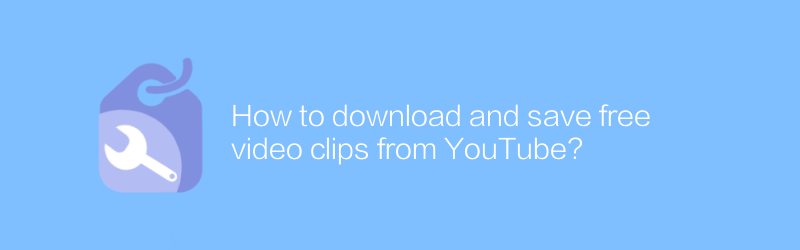
How to download and save free video clips from YouTube?
On YouTube, users can download and save free video clips for offline viewing. This article will detail how to download and save these video clips legally, ensuring compliance with YouTube's terms of service and copyright regulations.author:Azura Release time:2024-12-23 -
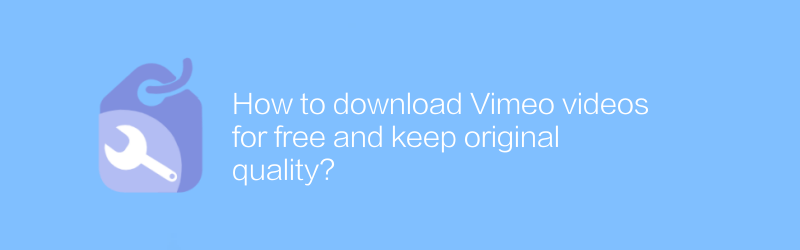
How to download Vimeo videos for free and keep original quality?
On Vimeo, users also want to be able to freely download videos retaining their original quality. Whether for backup purposes or offline viewing needs, it becomes particularly important to master the method of downloading Vimeo videos for free. This article will introduce several effective strategies to help you obtain content on Vimeo without losing image quality.author:Azura Release time:2024-12-23 -
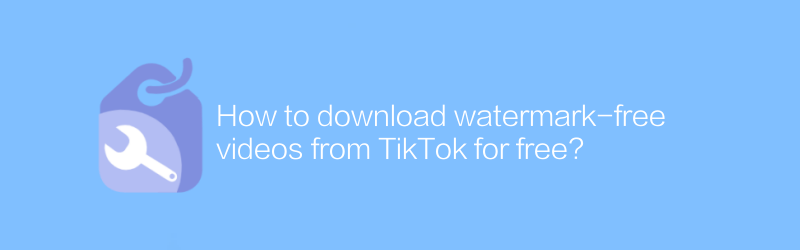
How to download watermark-free videos from TikTok for free?
On TikTok, users often want to download videos without watermarks to save wonderful moments or use them for other purposes. This article will introduce a method to help you download watermark-free videos from TikTok for free without using any paid services.author:Azura Release time:2024-12-24 -
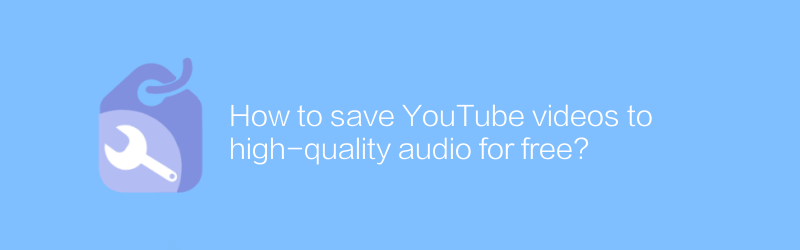
How to save YouTube videos to high-quality audio for free?
On YouTube, users can save videos as high-quality audio for free without paying anything. This article will introduce specific steps and related tips to help you achieve this goal easily.author:Azura Release time:2024-12-29





