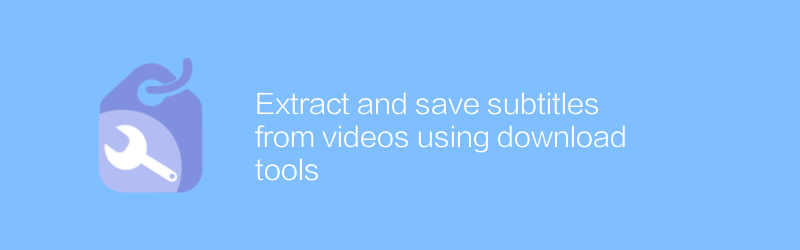
Extract and save subtitles from videos using download tools
In today's era of information explosion, watching videos has become one of the main ways for people to obtain knowledge and entertainment. However, when watching some foreign videos, due to language differences, subtitles become the key to understanding the video content. Therefore, how to effectively extract and save subtitles in videos is particularly important. This article details one way to do this using specialized software.
First, you need to download a software called "VLC Media Player". VLC Media Player is a powerful multimedia player that not only plays audio and video files in various formats, but also has a built-in subtitle extraction function. You can download the version for your operating system by visiting its official website https://www.videolan.org/vlc/. The installation process is very simple, just follow the prompts to complete.
Next, open VLC Media Player and load the video file containing subtitles. After loading is complete, find and click the "Tools" option in the top menu bar of the playback interface, and then select "Preferences." After entering the preference page, select "Input/Coder" in the category list on the left, and then find the "Subtitle/Subtitle OCR" section in the settings area on the right.
Here you can adjust some subtitle-related settings. For example, you can check the "Always enable subtitles" option to ensure that external subtitle files are loaded even if there are no subtitles embedded in the video file. In addition, you can also specify the default location for subtitle files, so that when you need to save subtitles, the file will be automatically saved to the specified location.
After the settings are completed, close the preference window and return to the video playback interface. At this point, if you want to save the subtitles of the current video, just right-click on the playback interface and select the "Show Subtitles" option. In the pop-up submenu, select "Export Subtitles" and then select the path and file name to save the subtitle file. In this way, you can successfully extract and save the subtitles from the video as separate files.
It should be noted that different video files may contain subtitles in different formats, such as SRT, SUB or ASS, etc. Therefore, when exporting subtitles, it is best to choose an appropriate file format based on the specific circumstances of the video file to ensure that the subtitles can be displayed correctly.
In addition to using VLC Media Player, there are some other tools that can also help you extract subtitles from videos, such as Subtitle Edit and Aegisub. These tools provide more professional subtitle editing functions, allowing you to make more detailed modifications and adjustments to the extracted subtitles. However, for most users, the subtitle extraction function of VLC Media Player is sufficient for daily needs.
In conclusion, with the above methods, you can easily extract and save subtitles from videos. This is certainly a useful skill for anyone learning a foreign language, watching movies, or working in video production. I hope the content introduced in this article can be helpful to you and allow you to manage and utilize video resources more conveniently.
-
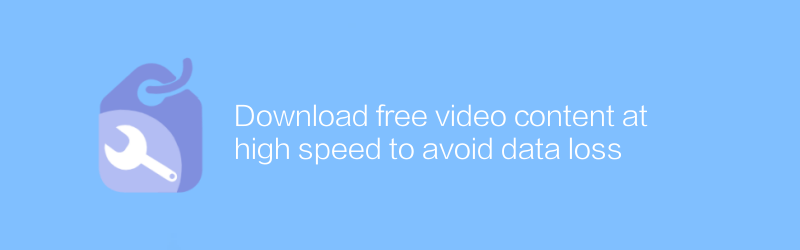
Download free video content at high speed to avoid data loss
On the Internet, users expect to be able to download video content quickly and for free while ensuring the security and integrity of their data. This article will explain how to use high-speed download methods to get free videos while providing effective strategies to avoid data loss.author:Azura Release time:2025-01-09 -
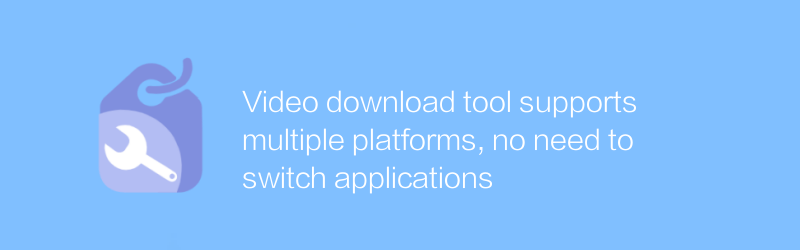
Video download tool supports multiple platforms, no need to switch applications
In today's multi-platform era, users' demand for video download tools is growing day by day. A video download tool that supports multi-platform operations and does not require frequent application switching has become the first choice for many users. It not only simplifies the complexity of cross-platform operations, but also greatly improves the user experience. This article will discuss such an efficient and convenient video downloading tool, and introduce its main functions and usage methods.author:Azura Release time:2025-01-03 -
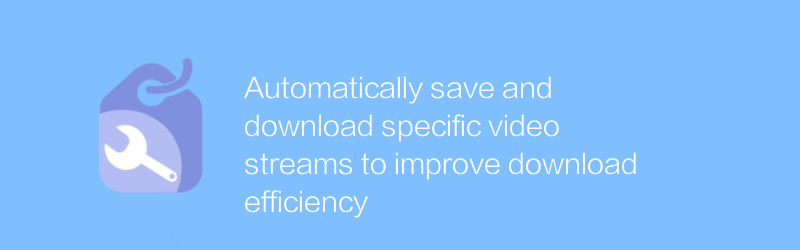
Automatically save and download specific video streams to improve download efficiency
On streaming platforms, automatically saving and downloading specific video streams can significantly improve download efficiency. This article will explore methods and technologies to achieve this goal, helping users manage and save the content they need more efficiently.author:Azura Release time:2025-01-06 -
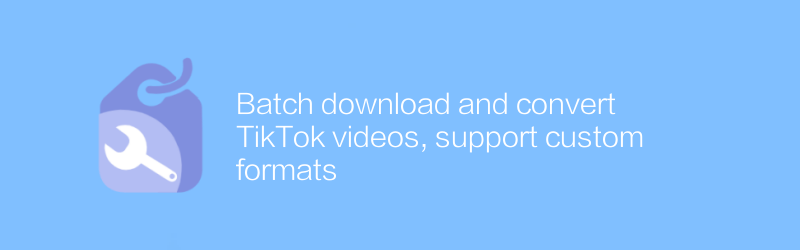
Batch download and convert TikTok videos, support custom formats
On TikTok, users can download and convert videos in batches into custom formats to meet different needs and platform requirements. This article will describe how to use the relevant tools to achieve this function, and provide some practical suggestions.author:Azura Release time:2025-01-09 -
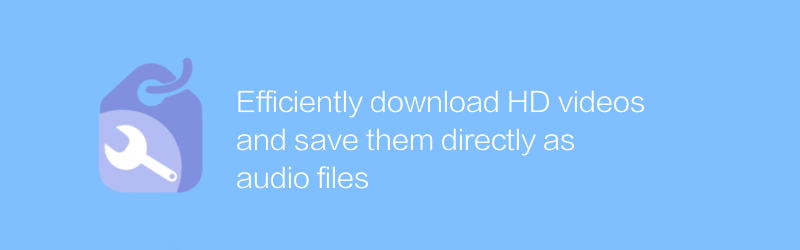
Efficiently download HD videos and save them directly as audio files
On the Internet, users can efficiently download high-definition videos and directly convert and save them into audio files to meet different needs. This article will introduce a convenient method to help users achieve this goal, while sharing related tips and precautions.author:Azura Release time:2025-01-05 -
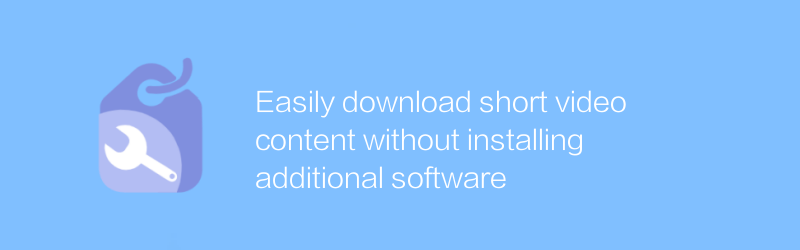
Easily download short video content without installing additional software
On our platform, users can easily download short video content without installing any additional software. With just a few simple steps, you can quickly get your favorite videos. This article will introduce in detail how to download short videos on the platform conveniently and share some practical tips.author:Azura Release time:2025-01-03 -
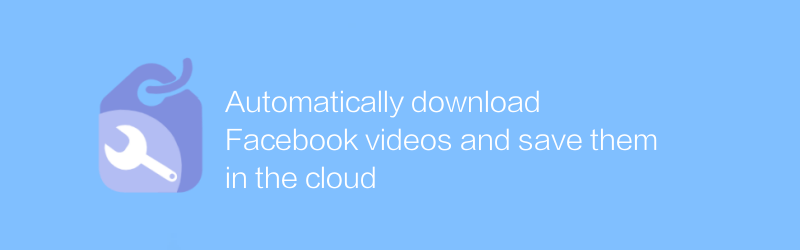
Automatically download Facebook videos and save them in the cloud
On Facebook, users can use automated tools to download videos and save them to the cloud for convenient storage and sharing. This article will introduce the specific steps of this process and the things to pay attention to when using it.author:Azura Release time:2025-01-03 -
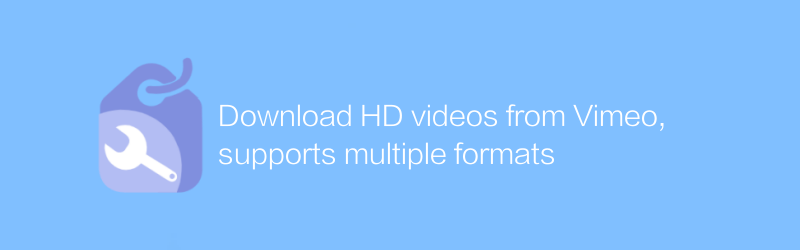
Download HD videos from Vimeo, supports multiple formats
On Vimeo, users can easily download high-definition videos, supporting multiple formats to meet different needs. This article will guide you on how to download HD videos from Vimeo, and introduce related tips and precautions.author:Azura Release time:2025-01-05 -
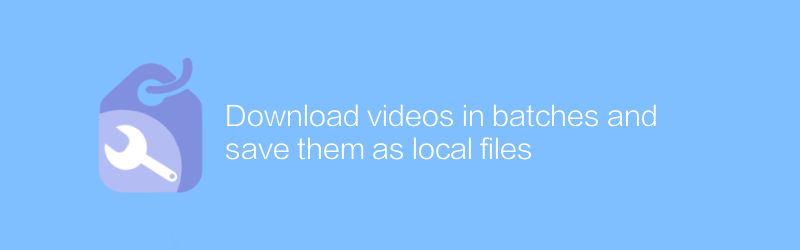
Download videos in batches and save them as local files
On the Internet platform, users can download videos in batches and save them as local files for offline viewing or backup of important data. This article will introduce in detail how to achieve this function, including recommended tools, operation steps and some practical suggestions.author:Azura Release time:2025-01-04 -
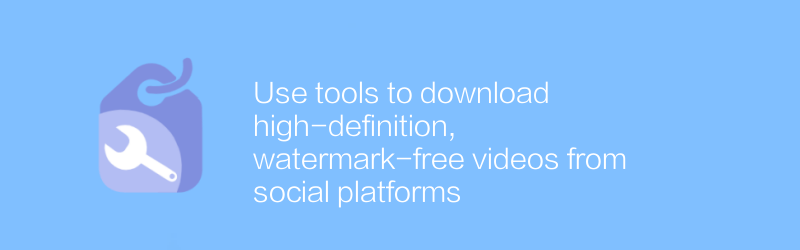
Use tools to download high-definition, watermark-free videos from social platforms
On social platforms, users can use specialized tools to download high-definition videos without watermarks and enjoy a purer audio-visual experience. This article will explain how to use these tools safely and effectively to ensure a smooth download process.author:Azura Release time:2025-01-14





