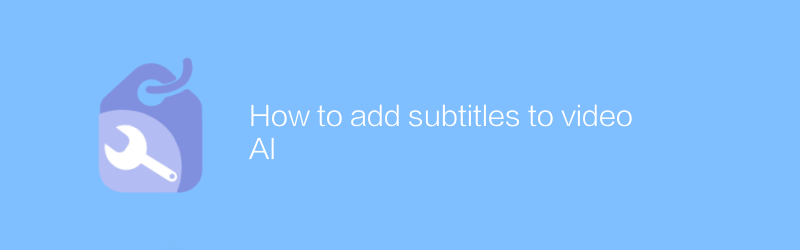
Adding subtitles to videos not only enhances the viewing experience, but also helps viewers better understand the video content. The demand for AI subtitles is increasing day by day, and this article will detail how to add subtitles to video AI, covering the entire process from preparation to release.
First, choosing the right software is crucial. There are many excellent subtitle editing tools on the market, such as Aegisub, which is a free and open source subtitle production software that supports multiple subtitle formats and provides rich functions. Visit Aegisub's official website https://www.aegisub.org/ to download the latest version. After the installation is complete, open the software and import the video files to which you want to add subtitles. Aegisub's operation interface is intuitive and easy to understand, with a video preview on the left and a subtitle text editing area on the right. Subtitles can be easily created by playing the video and marking the points at which the subtitles appear. In addition, Aegisub also supports direct input of timestamps for quick editing.
In the subtitle text editing area, users can directly enter or paste subtitle text. In order to improve accuracy, it is recommended to use speech recognition software to automatically generate subtitle text, and then proofread and adjust it through Aegisub. The Cloud Speech-to-Text API provided by Google is a good choice. Through the API, the speech in the video can be automatically converted into text. Visit https://cloud.google.com/speech-to-text to get detailed documentation and get started. First, register a Google Cloud account and enable the Speech-to-Text service. Then, set up the project according to the documentation instructions, obtain the API key, and write code to call the API to process the video and audio streams. Finally, the generated text is imported into Aegisub for fine-tuning to ensure that the subtitles are fully synchronized with the video content.
After you finish editing the subtitles, export the subtitles file. Aegisub supports multiple formats, such as SRT, ASS, etc., among which SRT is the most commonly used one. When saving the subtitle file, choose the SRT format, which will make it easier to load the subtitles in most players. Next, merge the generated subtitle file with the original video file. It is recommended to use FFmpeg, a powerful multimedia processing tool, which can seamlessly integrate subtitles into videos. Visit FFmpeg’s official website https://ffmpeg.org/ to download the installation package and install it. After the installation is complete, open a command prompt or terminal and enter the following command:
`
ffmpeg -i input_video.mp4 -vf "subtitles=subtitle_file.srt" output_video.mp4
`
This command means to add a subtitle file named subtitle_file.srt to the video file named input_video.mp4, and the final output is output_video.mp4. After running the command, wait for the processing to complete to get the video file with subtitles.
Finally, to ensure subtitle quality, it is recommended to invite friends or colleagues to watch the video with subtitles, collect feedback, and make necessary modifications based on the feedback. In addition, you can also use online subtitle checking tools such as Amara (https://amara.org/) to check the subtitle accuracy. Amara provides an easy-to-use platform where users can upload subtitle files and the system will automatically detect errors and provide correction suggestions.
In short, adding subtitles to videos is a meticulous job, but through proper use of software tools and process optimization, efficiency and accuracy can be greatly improved. I hope the methods and techniques provided in this article can help you successfully complete the work of adding video subtitles.
-
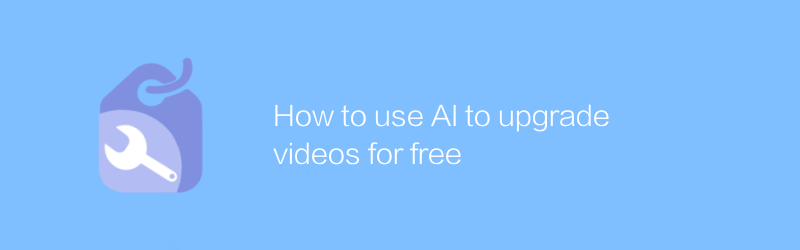
How to use AI to upgrade videos for free
In video production, AI technology can help us improve video quality for free. By applying AI tools, we can achieve functions such as image quality enhancement, intelligent editing, and sound effect optimization. This article will introduce in detail how to use AI technology to upgrade your video content for free to make your work more professional and attractive.author:Azura Release time:2024-12-12 -
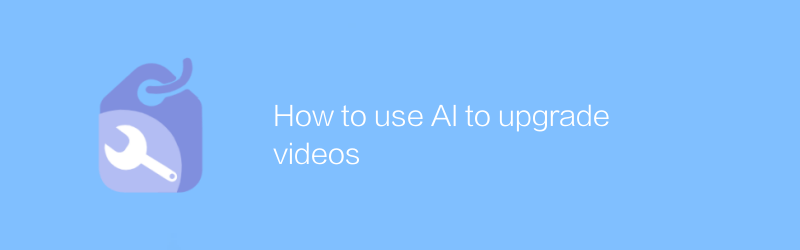
How to use AI to upgrade videos
In the field of video production, the application of AI technology is gradually becoming the key to improving the quality of works. Through intelligent algorithms, users can easily achieve functions such as video quality enhancement, automatic matching of background music, and speech-to-text subtitle generation, which greatly simplifies the post-processing process. This article will delve into how to use AI tools to upgrade existing video content to make every frame more exciting.author:Azura Release time:2024-12-18 -
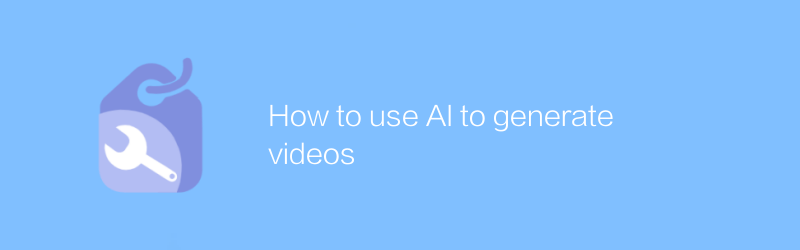
How to use AI to generate videos
In today's era, the development of AI technology has made video production more convenient and efficient. By leveraging AI tools, users can quickly generate high-quality video content. From automated video editing to intelligent character animation, AI is revolutionizing the way video creation is done. This article will explore how to use AI to generate videos and introduce several popular AI video generation tools and their application scenarios.author:Azura Release time:2024-12-10 -
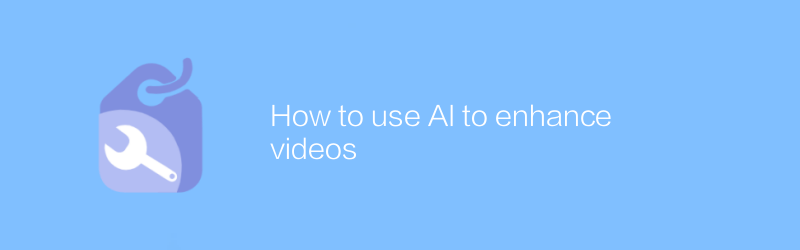
How to use AI to enhance videos
In video production, the application of AI technology is becoming more and more widespread. It can help us improve picture quality, add special effects, optimize audio and even automatically generate subtitles. This article will explore how to use AI tools to enhance video content and make it more engaging for viewers.author:Azura Release time:2024-12-13 -
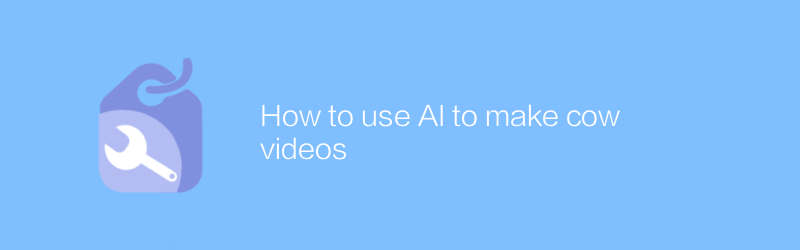
How to use AI to make cow videos
In today's era, it is becoming easier and easier to use AI technology to create realistic cow videos. By choosing the right AI tools and software, users can easily generate high-quality cattle video content. This article will detail how to use AI to create stunning cow videos, and share some practical tips and advice.author:Azura Release time:2024-12-13 -
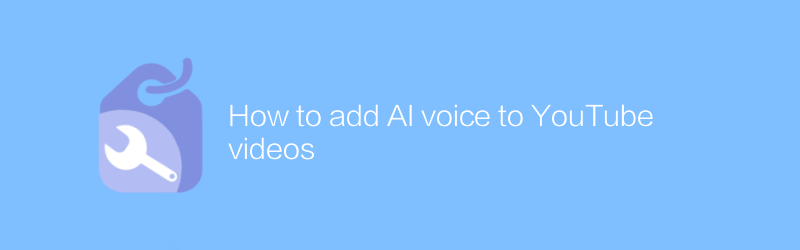
How to add AI voice to YouTube videos
On YouTube, users can use AI technology to add voice commentary or narration to videos to enhance the viewing experience. With simple steps, pre-recorded AI voices can be synchronized to videos, making the content richer and more vivid. This article will detail how to add AI voice to YouTube videos and share some practical tips.author:Azura Release time:2024-12-12 -
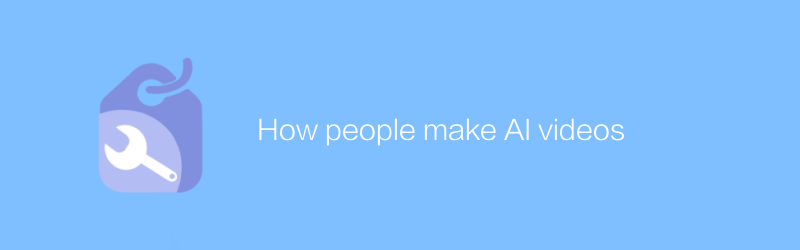
How people make AI videos
In today's era, people can use various open source tools and platforms to produce high-quality artificial intelligence videos by collecting and labeling data, training models, synthesizing speech and images, and other steps. This article will detail the process and provide some practical tips and advice.author:Azura Release time:2024-12-07 -
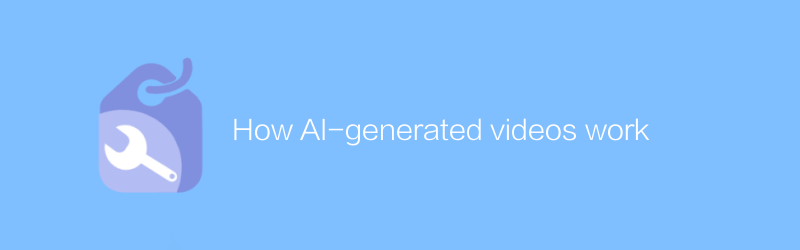
How AI-generated videos work
AI-generated videos use complex algorithms and machine learning techniques to automatically generate visual content based on input data and instructions. This process involves image synthesis, scene construction, character animation and other aspects, ultimately creating highly realistic or stylized video works. This article will explore how artificial intelligence-generated videos work and their application prospects.author:Azura Release time:2024-12-14 -
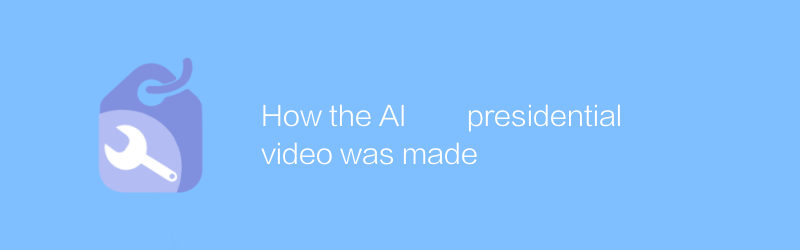
How the AI presidential video was made
In the digital age, it is possible to use artificial intelligence technology to produce videos of presidential speeches. Through deep learning and image processing technology, the production team is able to synthesize realistic video content so that virtual characters can display highly natural movements and expressions. This article explores the technical details and potential implications of this process.author:Azura Release time:2024-12-14 -
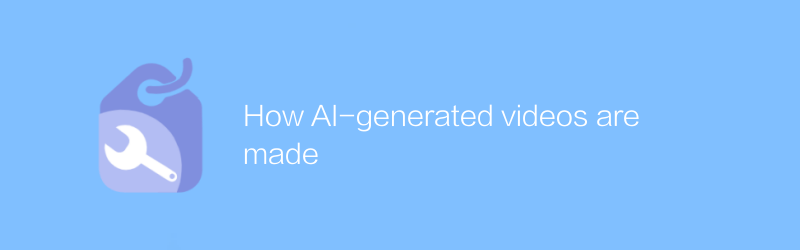
How AI-generated videos are made
In this day and age, AI-generated videos are gradually changing the way content is created. Through complex algorithms and machine learning technology, AI can automatically generate high-quality video content, covering all aspects from special effects production to scene synthesis. This article will explore the specific steps and application prospects of this innovative process.author:Azura Release time:2024-12-16





